Creating a launcher #
You can easily create a quick launcher of the Easy Automator App. The launcher will be the part of the RoboDK station file, so you can start the recording directly from RoboDK.
This feature can be handy, if you:
- want to skip the Welcome Screen of the Easy Automator App
- want to start the recording with a predefined setup, e.g. preselected tool or frame so you do not have to choose these components before the recording
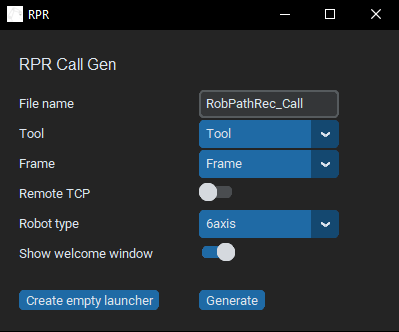
File name #
The launcher will be created as a python script file and will be read in into the RoboDK station file. You can define the name of the file and for later the name of the launcher here.
Tool #
Select the tool what you want to use from the RoboDK station file. The tool must be stored in the RoboDK station file before you can select it in the launcher.
Frame #
Select the frame what you wish to use from the RoboDK station file. The frame must be stored in the RoboDK station file before you can select it in the launcher.
Remote TCP #
Activating this option you can record in remote TCP mode. That means, the workpiece will be moved around by the robot, not the tool.
Robot type #
You can choose between 6 axis, Scara or CNC robot types
Show welcome window #
You can skip the main window/welcome window of the application and you can start directly with the recording.
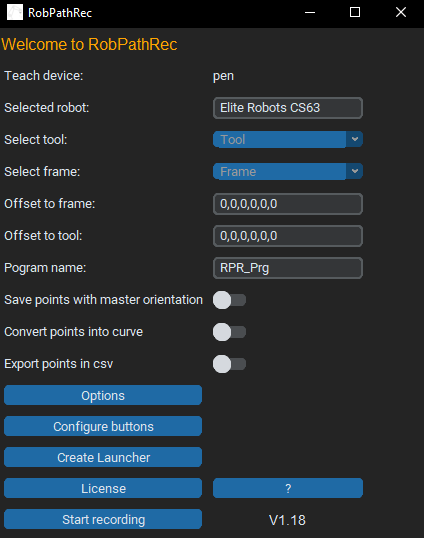
Create empty launcher #
For advanced user – you can create an empty launcher and add it to the RoboDK station file. You can extend and edit the launcher script later on.
Generate #
Creates a launcher with the settings and adds it to the station file



